What you need to know about e-filing following expanded remote public access
Due to the launch of expanded remote public access July 1, lawyers will soon notice three major changes in how they e-file in Case.net.
There are some big changes in store for Missouri lawyers starting July 1. Due to the launch of expanded remote public access, lawyers will notice three major changes in how they e-file in Case.net starting in July:
- How to file CRIFSs (Confidential Redacted Information Filing Sheets);
- What happens when a case or document type is already confidential; and
- How to certify compliance with the new rules.
How to file a CRIFS
Many lawyers are familiar with e-filing on Case.net, and the good news is there are not many changes needed to comply with Court Operating Rule 2. The significant change is when you file a document that contains redacted information, you will need to also supply a CRIFS.
To file a CRIFS, follow these steps:
- Add your redacted document like normal.
- Select “Other/Miscellaneous” from document category drop-down menu.
- Select “Redaction Info Filing Sheet Filed” as the document type drop-down menu.
- A pop of box will appear with the filed redacted document for you to associate the CRIFS with. Select the document that the CRIFS corresponds to.
- Proceed with e-filing as normal.

If you made a mistake, there is a way to remove the document. Simply remove the document from the list of your filings at the bottom of the screen. A dialog box will ask you to confirm that you truly wish to remove the CRIFS. Select “Yes,” and Case.net will remove the CRIFS.
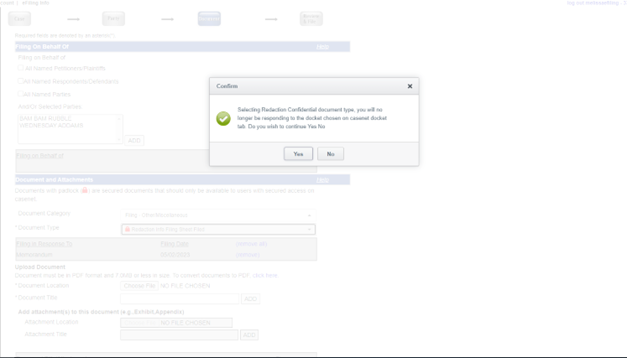
How to know if a case or document type is already confidential
If you have a document or case that is already confidential (only accessible to authorized individuals), then you may not need to redact your documents. If you prepare to file on a case that has a security level of three or higher, a message will appear at the top of the document page: “You have selected a case type where docket entries will only be visible to secured users.”
If you file a document that is considered confidential by the court, Case.net will display a little red lock icon next to it in the document type drop-down list.

How to certify compliance
Before submitting your document, Case.net requires you to confirm that everything is correct. As part of this process, lawyers will also certify that they are in compliance with COR2. On the submission confirmation webpage, there will be a checkbox near the bottom that you must check to submit your filing. Remember: Court clerks will not check to ensure that you have redacted information properly. It is the lawyer’s responsibility to ensure compliance with COR2.

Visit The Missouri Bar’s Remote Public Access Resource Center for articles, videos, and continuing legal education programs about the upcoming expanded remote public access and redaction changes. You can also find information and how-to videos regarding various redaction software.


